
Snaps & Chats
Just like talking to someone in person or on the phone, having a conversation through Snaps and Chats lets you express whatever’s on your mind at the time — without automatically keeping a permanent record of everything you’ve ever said.
Of course, you can also choose to save a Snap before you send it and recipients can always take a screenshot. You can also save a message in Chat. Just tap it. Snapchat makes it easy to save what’s important, without being bogged down by the rest.
Saving Snaps was designed with privacy in mind. You control whether your Snaps can be saved within Snapchat. Set the Snap time to no time limit to allow a Snap to be saved. You can always delete any message you’ve sent, including Snaps that have been saved in Chat. Just press and hold to unsave. When you save a Snap, either before or after sending, it can become part of your Memories. When your friend saves a Snap you send them, it can become part of their Memories. Check out the Memories section below for more detailed information about Memories.
Voice and Video Chat allows you to check in with your Friends. If you just want to leave a voice message, we’ve got you covered, just press and hold the microphone to record a Voice Note. Snapchatters can also use our Voice Note Transcription feature that allows us to create and make available transcripts of Voice Chats so they can be read.
Snaps and Chats are private and delete by default, including Voice and Video Chats between you and your friends — meaning we don’t scan their content to personalize your experience, make recommendations, or show you ads. This means we don’t know what you’re Chatting or Snapping except in limited, safety-related circumstances (for example, if we receive a report of content that is flagged for violating our Community Guidelines, or to help keep spammers from sending you malware or other harmful content) or unless you ask us to (for example, if you use our Voice Chat Transcription feature). To understand how Sponsored Snaps work, see Snap & Ads.

Snapchat for Web
Snapchat for Web lets you experience the Snapchat app from the convenience of your computer. To get started, just sign in with your Snapchat credentials. After signing in, we may send a push notification to your Snapchat app, just to make sure it’s really you.
Once you’re up and running, you’ll notice Snapchat for Web is very similar to the Snapchat app experience, but there are a few differences we want you to be aware of. For example, if you’re calling someone on Snapchat for Web, you’ll only have access to a selected set of Lenses, and not all creative tools may be available to you. You can expect more changes to follow, and check out the below resources to learn more!

Gen AI ✨
Generative AI is a type of technology that learns from large amounts of data and is designed to create new content – like text, images or visuals, and videos. Generative AI is part of the Snapchat experience and we are committed to its responsible development. We are constantly working on new ways to enhance our features with the use of generative AI to make Snapchat more interactive and personalized to you. For example, by offering generative AI Lenses that take you back to the 90s or imagine your next summer job. Many features are powered with generative AI, including My Selfies, AI Lenses, My AI (discussed in more detail below), Dreams, AI Snaps, and more
We may indicate that a feature or a piece of content is powered by generative AI by including a sparkle icon ✨, adding specific disclaimers, or tool tips. When you export or save your visual content, we add a Snap Ghost with sparkles ✨ to indicate that the visual was generated by AI.
We are constantly improving our technology. In order to do that, we may use the content and feedback you submit and the generated content to improve the quality and safety of our products and features. This includes improving the underlying machine learning models and algorithms that make our generative AI features work and may include both automated and manual (i.e., human) review or labeling of the content and any feedback you submit.
To make Snapchat’s generative AI features safe and meaningful for all users, please adhere to our Community Guidelines and our dos and don’ts of generative AI on Snapchat.

My AI 🤖 ✨
My AI is a chatbot 🤖 built on generative AI ✨ technology designed with safety in mind. You can chat with My AI directly or @ mention My AI in conversations. Generative AI is a developing technology that may provide responses that are biased, incorrect, harmful or misleading. So, you should not rely on its advice. You should also not share any confidential or sensitive information — if you do, it will be used by My AI.
Your conversations with My AI work differently than Chats and Snaps with your Friends — we retain the content you send to and receive from My AI (like Snaps and Chats) until you delete the content in-App or delete your account. When you interact with My AI, we use the content you share and your location (if you have enabled location sharing with Snapchat) to improve Snap’s products, including enhancing My AI’s safety and security, and to personalize your experience, including ads.
My AI may also mention your general location, like what city you’re in, or the bio you set for My AI in its responses (including in conversations where you @ mention My AI).
If you are under 18, a trusted adult — like your parent or guardian — may use Family Center to see if you have chatted with My AI, and to turn your access to My AI on or off. Trusted adults cannot see the content of your chats with My AI.
To provide My AI, we may share your information with our service providers and advertising partners.
We are constantly working to improve My AI. If you would like to report an issue with My AI, you may do so in the app by pressing and holding on the Chat response and tapping 'Report.'
Check out the resources below to learn more!

Stories
There are a number of different Story types on Snapchat to allow you to share your moments with your preferred audience. Currently, we offer the following Story types:
Private Story. If you just want to share a Story with a select number of Friends, you can select the Private Story option.
My Story - Friends. My Story Friends allows you to share a Story with all your Friends. Note, if you set your My Story Friends to be viewable by ‘Everyone’ in Settings, your My Story is considered public and may be visible to anyone.
Shared Stories. Shared Stories are stories between you and a group of other Snapchatters.
Community Stories. If you’re part of a Community on Snapchat, you can submit to the Community Story. This content is also considered public, and is viewable by community members.
My Story - Public. If you want your story to be public and reach a wider audience, you can submit your Story to My Story Public, and it may be featured in other parts of the app, like Discover.
Snap Map. Stories submitted to Snap Map are public, and are eligible to be displayed on the Snap Map, and off of Snapchat.
Most Stories are set to delete after 24 hours unless you change the settings, save the Story to your Public Profile, or you or a Friend saves it in Chat. Once you’ve posted a Story, your Friends and others can interact with them. For example, they may use the same Lens you used, remix the Snap, or share with friends and others.
Remember: anyone can take a screenshot or record a Story!

Profiles
Profiles make it easy to find the info and Snapchat features that you care about the most. There are different types of Profiles on Snapchat, including My Profile, Friendship Profiles, Group Profiles, and Public Profiles.
My Profile features your Snapchat info, like your Bitmoji, location on the Map, friend info, and more. Friendship Profile is unique to each friendship, this is where you can find Snaps and Chats you’ve saved, your friend’s Snapchat info like their Bitmoji and location on the Map (if they’re sharing that with you), and this is also where you can manage your friendship, and report, block, or remove the friend. Group Profiles showcase your saved Snaps and Chats within a Group Chat and your friends’ Snapchat info.
Public Profiles enable Snapchatters to be discovered in Snapchat. In most regions, if you’re over 18, you’re eligible for a Public Profile. When using your Public Profile, you can showcase your favorite public Stories, Spotlights, Lenses and other information. Other Snapchatters will be able to follow your Public Profile. Your follower count is turned off by default, but if you want you can turn it on in Settings.

Spotlight
Spotlight allows you to discover the world of Snapchat in one place and shines a light on the most entertaining Snaps, no matter who created them!
Snaps and Comments submitted to Spotlight are public and other Snapchatters may be able to share them both on and off Snapchat or even ‘Remix’ Spotlight Snaps. For example, they may take your funny dance Snap and layer a reaction over it. Your Profile is where you will be able to control and see an overview of Spotlight Snaps you’ve submitted. You can also favorite Spotlight content and when you do, we will add it to your favorites list and use it to personalize your Spotlight experience.
As you explore and engage with content on Spotlight, we will tailor your Spotlight experience and show you more content we think you will like. For example, if you can’t stop watching dance challenges, we will show you more dance-related content. We may also let your friends know that you shared, recommended, or commented on a Spotlight Snap.
When you submit Snaps to Spotlight we ask you to comply with our Community Guidelines, Spotlight Terms and Spotlight Guidelines. Your Spotlight submissions are stored on our servers until you delete them and may be visible on Snapchat for long periods of time. If you’d like to remove a Snap you’ve submitted to Spotlight, you can do so by going to your Profile.

Memories
Memories makes it easy to look back on Snaps you’ve saved and even edit and resend them! We add Snapchat’s magic to the content saved to Memories (as well as the content in your device’s camera roll, if you’ve granted us access to it) in order to personalize your experience. We do this by adding labels based on the content, so that you can easily search for it, and to inform us of what type of content you’re interested in so that we can surface similar content in Memories or other parts of our Services, such as Spotlight. For example, if you save lots of Snaps of your dog in Memories we can recognize that there is a dog and personalize your experience by showing you Spotlight Snaps or ads about the cutest dog toys!
We may also suggest ways to share your Memories and camera roll content with friends with a new twist — like a fun Lens! — but you get to decide when and where to share. We’ll also help you navigate through all your Memories, for example by grouping them around a certain time or place so you can more easily create Stories or Spotlight Snaps featuring your favorite Memories.
Keeping Memories backed up online helps keep them from being lost, but that shouldn’t mean you have to sacrifice your privacy or security. That’s why we made “My Eyes Only,” which lets you keep your Snaps safe and encrypted, and protected behind a password you choose. That way, even if someone steals your device and logs in to Snapchat somehow, those private Snaps are still safe. Without the password, no one can view these things after they are saved in My Eyes Only — not even us! Be careful, though, because if you forget your password, there’s no way to recover those encrypted Snaps.
Additionally, in Memories, you can view AI generated portraits with you and your friends. The selfies you upload to create these portraits are used with the help of generative AI to create novel pictures of you and your friends.

Lenses
Ever wonder how Lenses give you puppy dog ears or change the color of your hair?
Some of the magic behind Lenses is due to “object detection.” Object detection is an algorithm designed to help a computer generally understand what objects are in an image. In this case, it lets us know that a nose is a nose or an eye is an eye.
But, object detection isn’t the same as identifying your face. While Lenses can tell what is or isn’t a face, they don’t identify specific faces!
Many of our Lenses rely on generative AI to create fun experiences and transform your image and experience into something special.

Snap Kit
Snap Kit is a set of developer tools that let you easily share Snaps and Stories with your favorite apps or from apps and websites to your Snapchat account! When you choose to connect to an app or website, you can review the information that is shared through Snap Kit. You can also remove an app or website’s access at any time right in Snapchat settings.
If you haven’t opened a connected app or website in 90 days, we’ll remove its access, but you may need to contact the developer if you have questions about any data that has already been shared.

Spectacles
Spectacles are see-through AR glasses powered by Snap OS, that open up a new world, and let you experience immersive Lenses with friends and family, use Gen AI, extend your Snapchat and other phone experiences into three dimensions, and more. With Lens Studio 5.0 you can easily build and iterate on Lenses, including Gen AI Suite.
When you’re out and about in the world wearing your Spectacles- whether you’re on an adventure or just going about your day, you can capture images and recordings with your Spectacles and LEDs will light up to let your friends know. Images or videos captured with Spectacles are stored locally on the device; there is no cloud storage. You can easily import a captured image or recording to the photo library on your device using the Spectacles App.
Access to the camera and microphone on your Spectacles device is needed for it to operate. The camera uses information about face, hands, and your surroundings so you can interact with AR content, while the microphone uses information about your voice to make features like recorded videos or voice commands work. You can remove the Spectacles App’s access to the camera and microphone on your Spectacles device by stopping use of your Spectacles device or deleting your account.
Spectacles are equipped with built-in GPS and GNSS to capture location-based information. When you first set up and pair your new Spectacles to the Spectacles App, you’ll be asked whether you’d like to enable location data. You can disable location data at any time by following the steps described here.
My AI in Spectacles and other Lenses use generative AI, which you can read more about here.

Your Snapchat Account
You can view and edit most of your key account information and privacy settings right inside of Snapchat. But if you’re curious about something that’s not in our apps, you can visit accounts.snapchat.com, click ‘My Data,’ and then click ‘Submit Request.’ We’ll prepare a copy of your account information and let you know when it’s ready for you to download. If you ever want to leave Snapchat for good, you can delete your account on accounts.snapchat.com too.

Scan
You can use your phone to scan Snapcodes and QR codes through our Scan functionality. When you initiate a scan, you will see a link pop up directing you to the intended destination of the code.

Snap Map
Snap Map is the most personalized Map, and lets you see where you and your friends are and have been, what’s going on around you, save and find your favorite restaurants and bars, and even see what’s happening across the world.
You won’t appear on your friends’ Snap Map until you are bidirectional friends, open the Map for the first time, provide device location permission, and choose to share your location with your friends. If you don’t open the app for 24 hours, you won’t be visible to friends on the Map until you open Snapchat again, unless you’ve chosen to share your live location with them indefinitely. You can always update the people you’re sharing your location with in Snap Map settings, or go into ‘Ghost Mode’ to hide your location from everyone besides those you’re sharing your live location with. If you want to stop sharing your live location, there’s a separate setting for that. We may also remind you if you leave location sharing enabled for a while.
Snaps that have been submitted to Snap Map or that appear in Spotlight with a place tag can show up on the Map — but not every Snap will appear there. Most of the Snaps on the Map are selected through an automated process. Keep in mind: Snaps that are submitted to Snap Map or place-tagged in Spotlight are Public Content, and your Snap may appear off Snapchat if it has been shared off of Snapchat. Also, Snap Map submissions may be stored for a while and may be visible on Snapchat for long periods of time — sometimes for years. If you’d like to remove a Snap you’ve submitted to Snap Map or place-tagged in Spotlight, you can do so by going to your profile. You can also select to submit to Snap Map without associating the Snap to your name, and other profile details.
When it looks like something interesting is happening, a Story thumbnail might appear on the Map. Stories for Places can also appear when you zoom into the Map. For the most part, these are created automatically — while Stories for the biggest events may receive a more hands-on approach.
Please be mindful of the Snaps that you submit to Snap Map and other public areas of Snapchat, because they may give away your location. For example, if you submit a Snap of the Eiffel Tower to Snap Map, the content of your Snap is going to give away that you were close to the Eiffel Tower in Paris.
Places on Snap Map make it easy to interact with local businesses. Just tap a Place on the Map to view the place’s listing, or tap Search at the top of the Map screen to find a Place. Places provide a personalized Map experience.
If you come across anything that violates our Community Guidelines, please reach out to us and report it!

Location
Sharing of your precise location with Snapchat, such as GPS data, is disabled by default. If you opt-in to location sharing, we’re able to offer you a number of products and services that enhance your experience. For example, some Geofilters and Lenses only work based on where you’re at or what’s going on around you. If you enable location sharing, we’ll be able to show your location on the Map to the friends you choose, and show you what’s nearby that may interest you. With location sharing on, you can even ask for nearby place recommendations while chatting with My AI. Location information also helps us figure out what you’d like to see — so people in France see content from French publishers, French ads, and so on.
We store GPS locations for a while to help improve the Map and other features, and to accurately display places of greater relevance to you. For example, we may store some of the locations you visit the most so we can show you more relevant Search content or update your Bitmoji’s activity on the Map. We may also store location information of the Snaps you save in Memories or submit to Stories, Spotlight, or Snap Map to personalize your experience.
On the new Spectacles, some features may need location data to work properly. We may use data from a few sources to derive a more accurate representation of your location. For example, if the last location of your sunglasses is not available, we may rely on Snapchat’s use of your device’s GPS to offer location-based features.
You can still use Snapchat and Spectacles if you disable location permissions in your device’s settings, but many of these features won’t work right (or at all!) without it. Sometimes we can still infer an approximate location like a country or city, based on an IP address — but it’s not perfect.
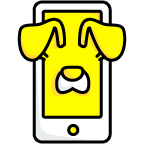
Cameos
Cameos lets you be the star in your own short, looping videos. To enable Cameos, we ask you to take a selfie to put you into fun scenes. We don’t use facial recognition software. Instead, Cameos segments the shape of your face and hair to place you into the scenes and ensure the Cameos are optimized.
You control your selfie and can change and delete it and restrict others from using your selfie in two-person Cameos in your Snapchat settings.